Touch Your Heart
All Questions
Our some phones such as X21, V11 Pro support Infrared Face Access. For details, you can visit our official website or contact us directly.
1. Go to Settings>Fingerprint, face and password(Face and password)>Face, set the lock screen password firstly;
2. Go to Settings>Fingerprint, face and password(Face and password)>Face, enter the unlock password, then select Add a face, enter the operating instructions interface;
Note: We recommend you read carefully through the instructions.
3. Enter face entry process to Register. Several pictures will be taken. After that, return to face setup interface.
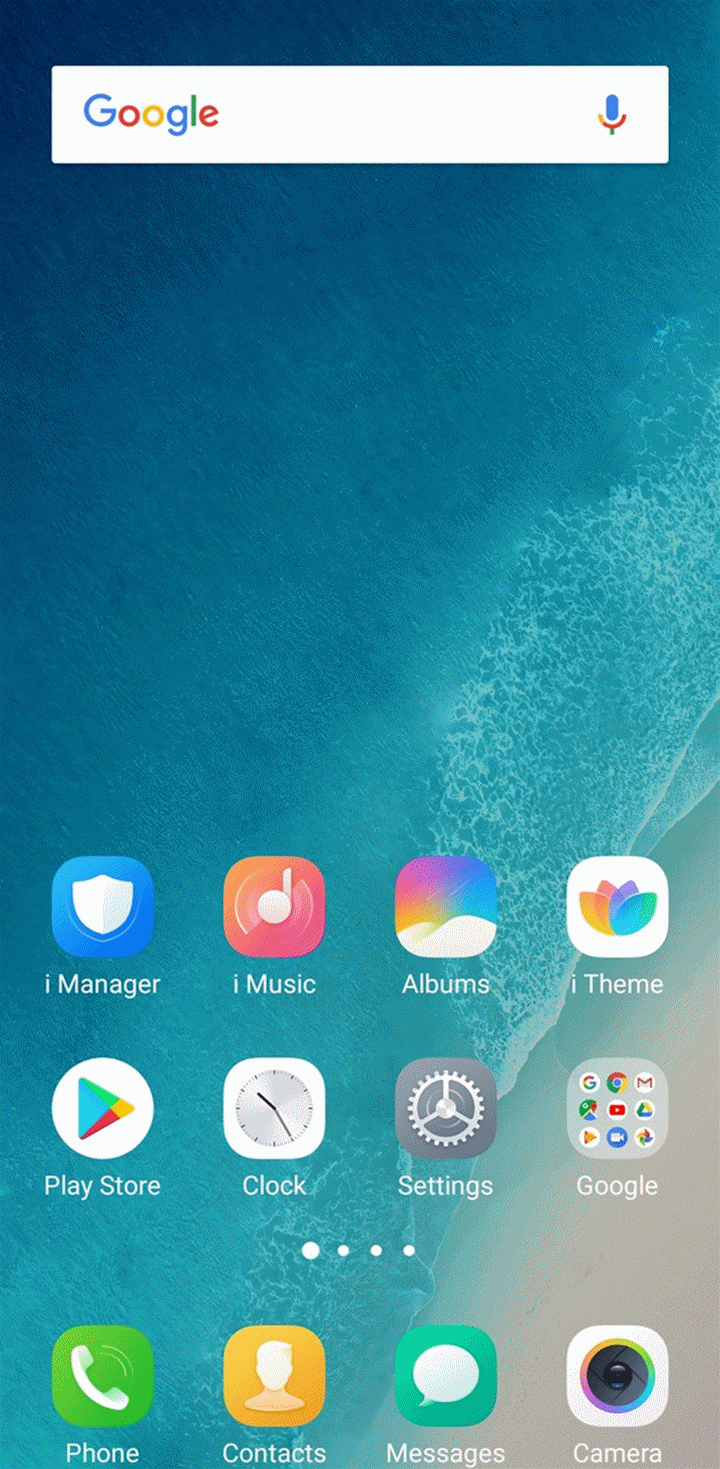
Notes for Register process:
1. The face must be front-facing in the preview box and the mobile phone remains parallelduring the register process;
2. Ensure that you do not lower, rise up, or turn your head during register;
3. Indoor environment is preferred during register;
4. Make sure there is no stain on the front camera.
First of all, go to Settings>Fingerprints, face and password to record your fingerprint and face information. Then you can turn on Fingerprint and Face Unlock in the Fingerprints, face and password interface.
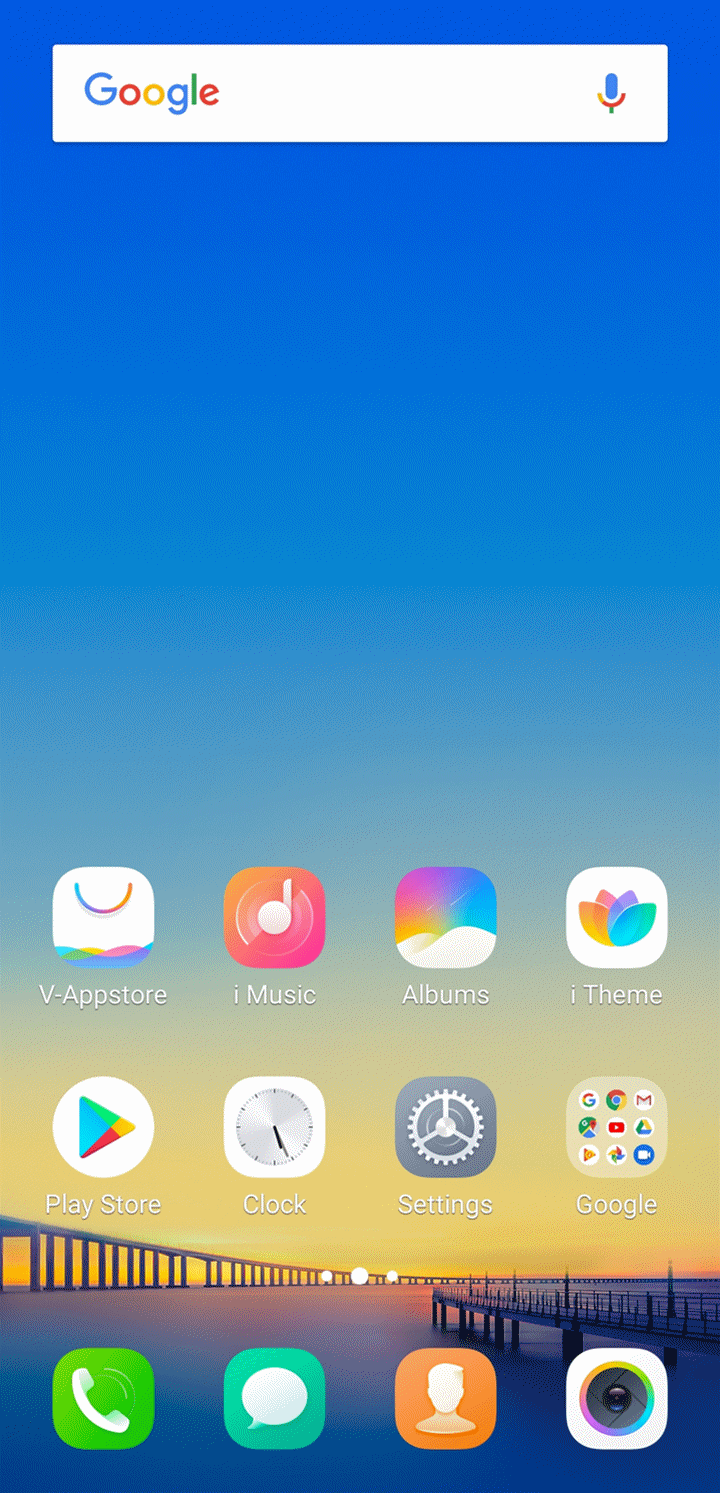
Our some phones such as X21, V11 Pro are equipped with an infrared module. In low brightness or at night. The phone can catch the infrared face information to unlock itself.
For other phones without the infrared module, in areas with dim lighting, the success rate of Face Access will be reduced. You can turn on Screen Fill Light in Settings>Fingerprint, face and password(Face and password)>Face to improve the success rate.
Currently, Face Access on our phones applies to AI technology. The complex AI algorithm is used to obtain and match the facial dynamic information, which greatly improves the security of Face Access. You can use it with confidence.
Warmly Tips: If your phone can be unlocked by someone else without registering his or her face information, please feel free to contact us.

Currently, only one face can be added on Vivo phone in total.
Please don`t worry, here are some helpful methods for you:
1. Make sure the front camera is clean and the light is sufficient when using Face Access(Some phones are equipped with an infrared module and can catch the infrared face information to unlock themselves);
2. Try to make sure your face remains parallel with the mobile phone when using Face Access;
3. In order to prolong the usage, when the battery capacity is low(10%), Face Access will be disabled to save power. Please check if the current power is low, if yes, charge your phone, then check again;
4. Delete the existing face, then add a new face again;
5. Go to Settings>Fingerprint, face and password(Face and password)>Face to turn on Screen Fill Light and Quick recognition;
6. Enter Settings>System update to upgrade your phone to the latest version;
7. Enter Settings>More settings>Backup & Reset>Reset(Restore) all settings. Don`t worry, no data or media will be deleted.
In low brightness or at night, the phone with an infrared module can catch the infrared face information to unlock itself.
Please go to Settings>Smart motion>Smart turn on /off screen>turn on Raise to wake or Double click to light. Then you can use Raise to wake or Double click to light to turn on the screen, and then use Face Access to unlock your phone.
Warmly Tips: Some phones do not support Double click to light.
Please be assured our phones can judge whether it is a human or a picture through the dynamic information on your face the camera catches. If you still worry about it, we recommend you use Fingerprint and password to lock and unlock your phone.
