Touch Your Heart
All Questions
V11 Pro & V11 support AI Portrait Framing. You can enter Camera>touch Settings icon at the upper right corner, then you can touch AI Portrait Framing to turn it on.
V11 Pro & V11 support AI Scene Recognition. Go to Camera>touch Settings icon at the upper right corner, tap on AI Scene Recognition to turn it on.
We are glad to tell you that V11 Pro & V11 support AI Face Beauty.
You can go to Settings>More settings>Permission management(Applications)>Autostart to turn on/off the app switch.
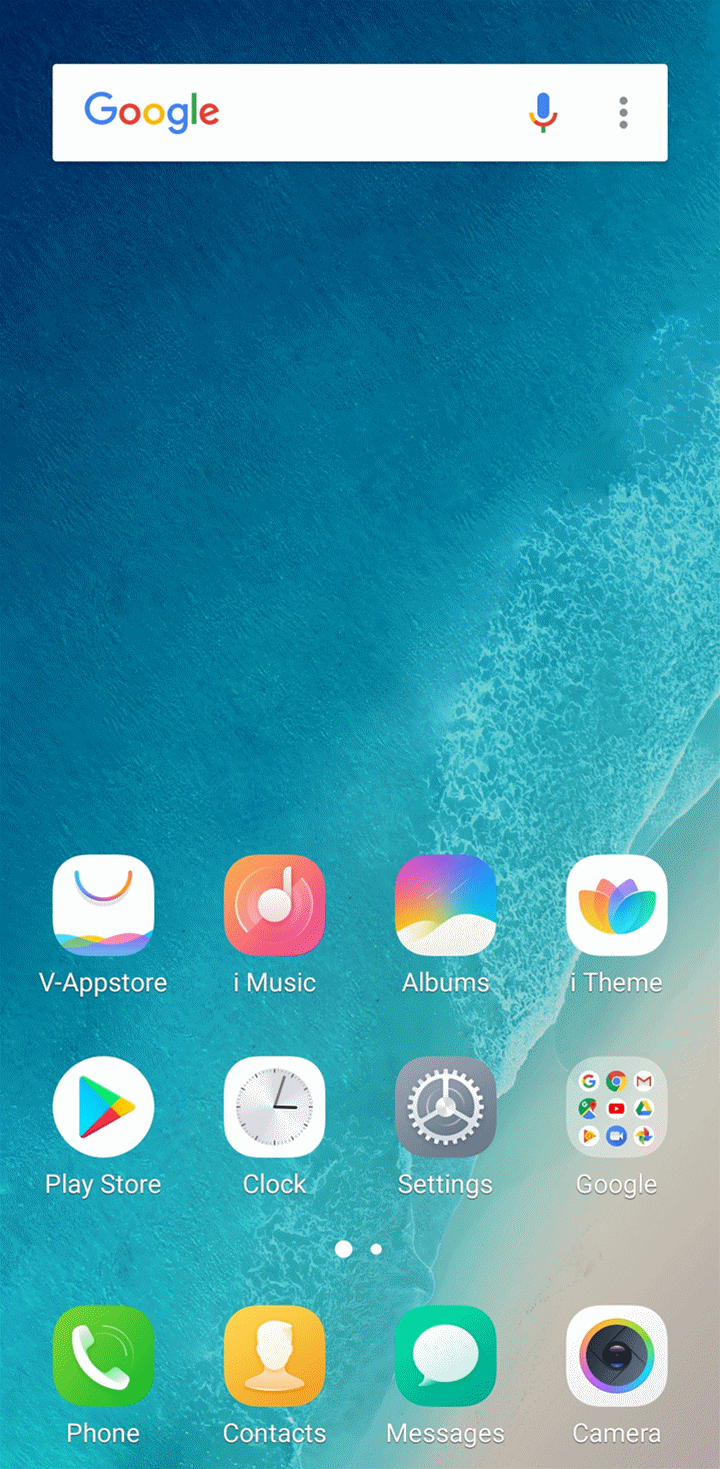
For Funtouch OS 2.6 and lower version: Go to i Manager>App manager>Autostart manager to turn on/off the app switch.
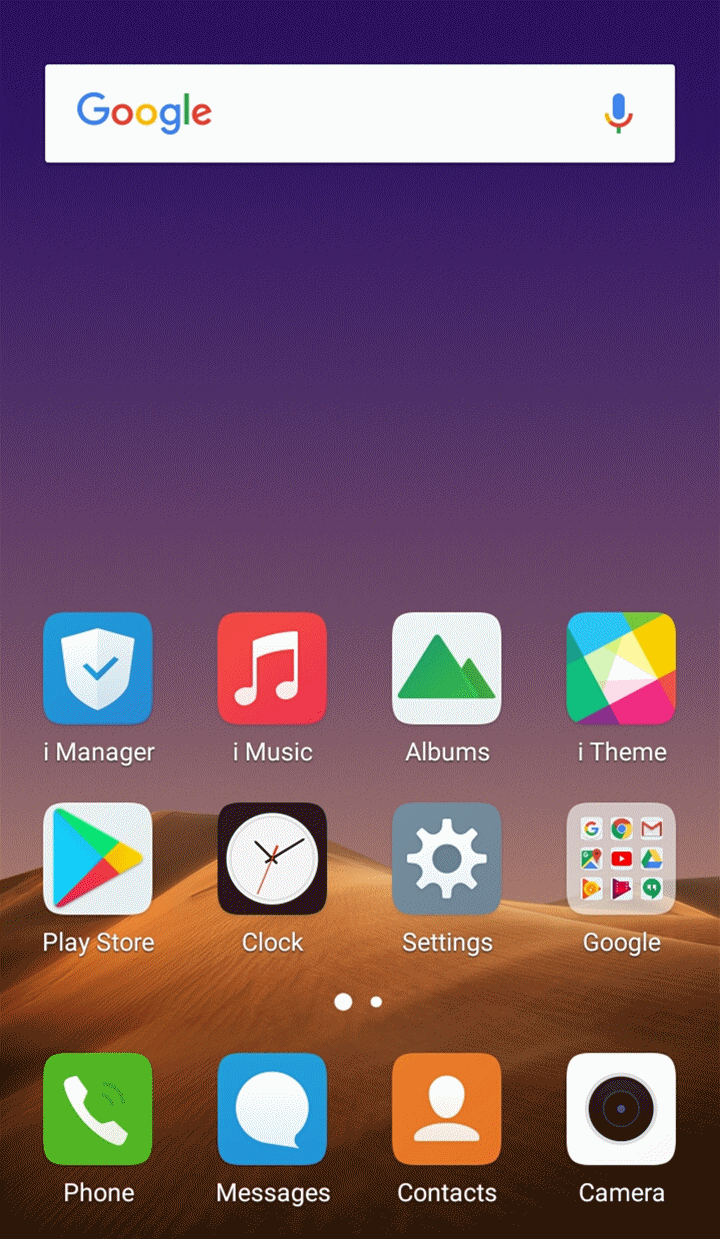
Warmly Tips: The Autostart of some built-in apps is turned on by default.
Yeah. It supports Super HDR with the most powerful algorithm for shooting in backlight. Dynamic range: 12.5EV. You can turn it on in Camera.
V15Pro(V15) does not support Hi-Fi. However, it supports DeepField Audio. You can go to i Music>press the Menu icon at the left upper corner>Audio effect to turn on Deep space sound effects. Then you can choose the sound effect you like and you can also adjust the Equalizer.
Warmly Tips: Deep space sound effects only work when the earphone is plugged in.
Main Specifications:
- Screen: 6.39 inch Ultra FullView™ Display, Super AMOLED, FHD+
- Color: Topaz Blue+Coral Red
- Processor: Qualcomm Snapdragon 675AIE Octa-core 2.0GHz
- RAM & ROM: 6GB RAM+128GB, 8GB RAM+ 128GB ROM
- Camera: Front 32MP / Rear 48MP Quad Pixel Sensor(12MP HD main camera) Pixel)+8MP(Super Wide-Angle Camera)+5MP(Depth Camera)
- OIS: Not supported
- EIS: Not supported
- Fingerprint: In-Display Fingerprint Scanning
- Smart Button: Supported
- Battery: 3700mAh
- Dual-band Wi-Fi: Supported
- Dual MIC noise cancellation: Supported
- SIM Slot: Dual SIM Slot+SD slot(Nano+Nano+SD card up to 256G)
- LDAC: Supported
- Apt-X: Supported
- IR Remote Control: Not Supported
- OTG: Supported
- Bluetooth: Bluetooth 5.0
- NFC: Not supported
- Dual 4G/VoLTE: Supported
- Video calling: Jio
- VoLTE: JIO(Reliance JIO), Airtel, Vodafone, Idea
- VoWi-Fi: Jio, Airtel
- Fast Charging: Supported(9V/2A,18W)
- Hi-Fi: Not supported
- Main Features:
- Face Access: Supported
- Use Face for Privacy and app encryption: Supported
- Facial Payment: Not supported
- DeepField Audio: Supported
- Portrait mode: Portrait mode for front and rear camera
- Watermark: Time & Model watermark
- AI Body Shaping: Supported
- AI Facebeauty: Supported
- Super HDR: Supported
- AI Night Mode: Supported
- Wide Mode: Supported
- AI Scene Recognition: Supported
- AI Portrait Framing: Supported
- AI Filter: Supported
- Jovi Image Recognizer: Supported
- AR Stickers: Supported
- 4K video recording: Supported
- Face beauty for video call: Supported
- Smart Launcher: Supported
- Jovi Smart Scene: Supported
- Jovi Smart Collection: Supported
- AI Game mode: Supported
- Smart Split: Supported
- Always on display: Supported
For the Fullview Display phones with Funtouch OS 3.0 and higher version: Open these apps>slide upward from the bottom to bring up Control Center>slide downward the apps in Control Center, then touch Lock icon . You will see a Lock icon at the upper right of the app. It means the app is added to Speedup Whitelist.
. You will see a Lock icon at the upper right of the app. It means the app is added to Speedup Whitelist.
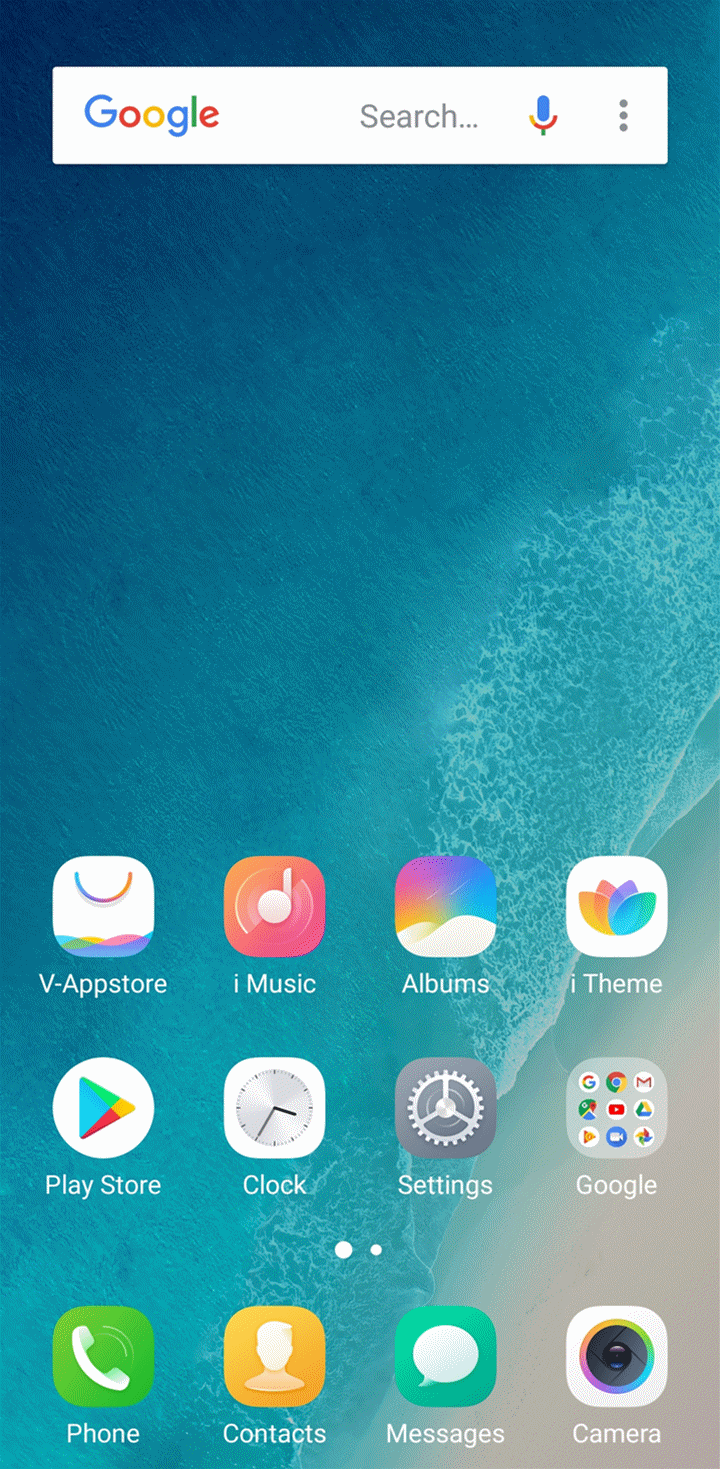
For 16:9 display screen phones with Funtouch OS 3.0 and higher version: Open these apps>press Menu key on the left of Home button, then slide downward to add them to Whitelist.
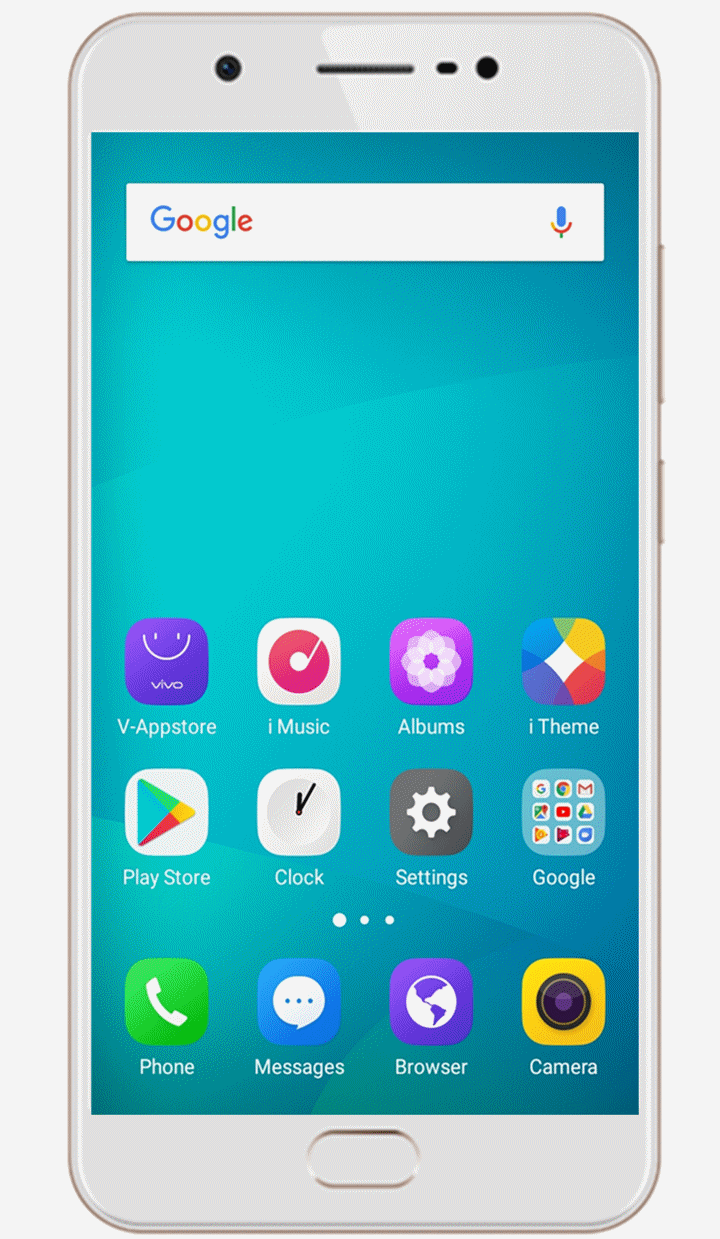
For the below Funtouch OS 3.0: There are two ways to add the app into Speedup Whitelist.
1st way: Go to i Manager>touch Settings icon at the upper right corner>Speedup whitelist, turn on the switch to add the apps into Speedup Whitelist.
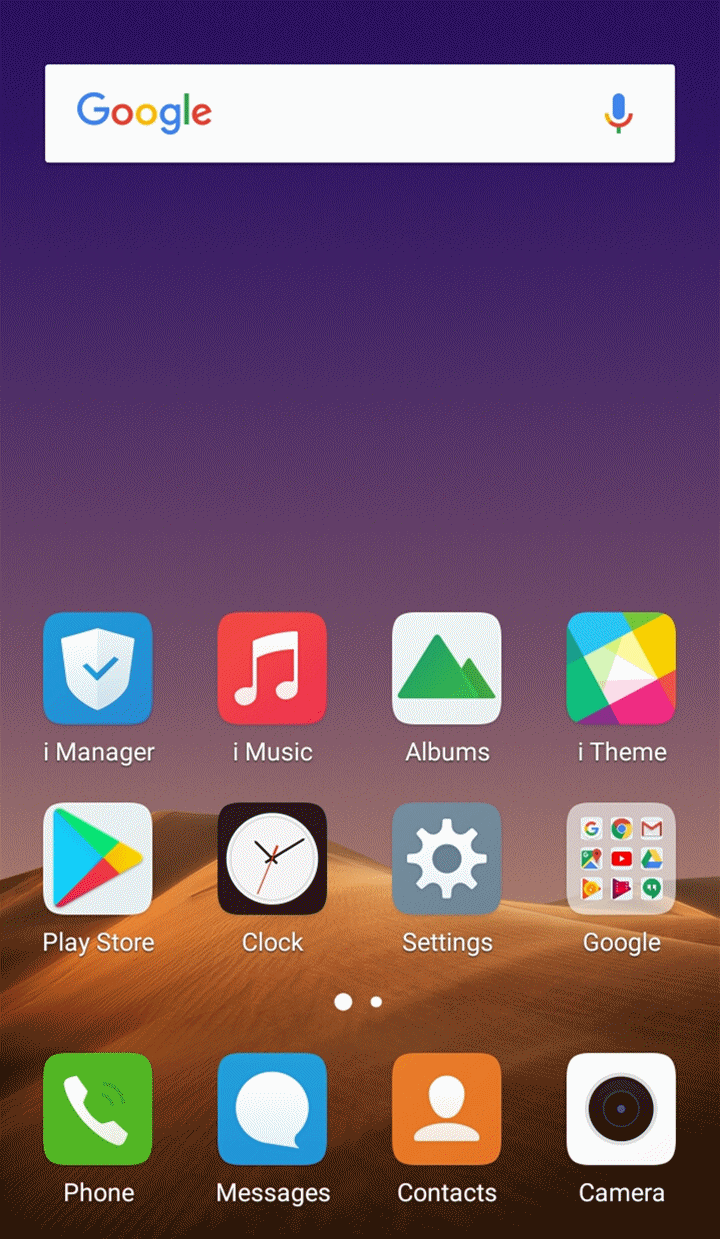
2nd way: Open the app which you want to add it to Speedup Whitelist, then slide upward from the bottom of the screen to bring up Control Center. Long press the app icon until "Add to white list" pops up. Touch it to add the app to Speedup Whitelist.
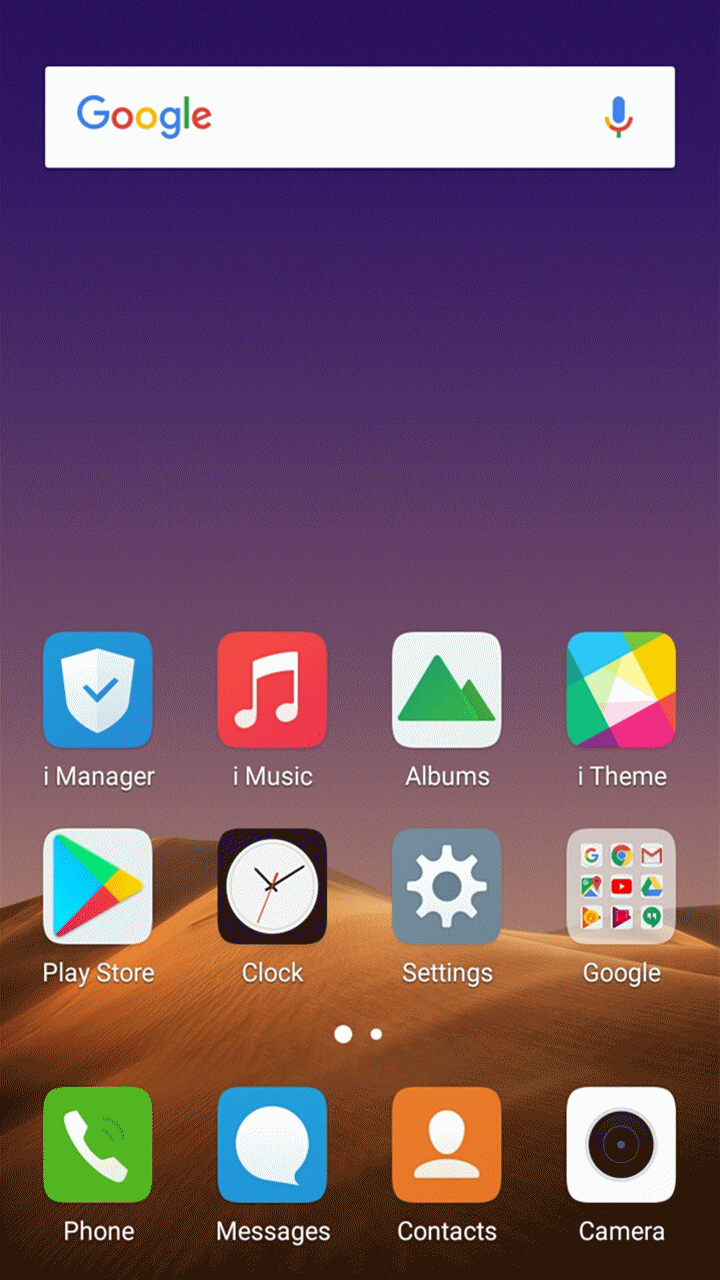
Please slide upward from the bottom of the screen to bring up Control Center, and then click Speed up shortcut to close all apps running in the background.
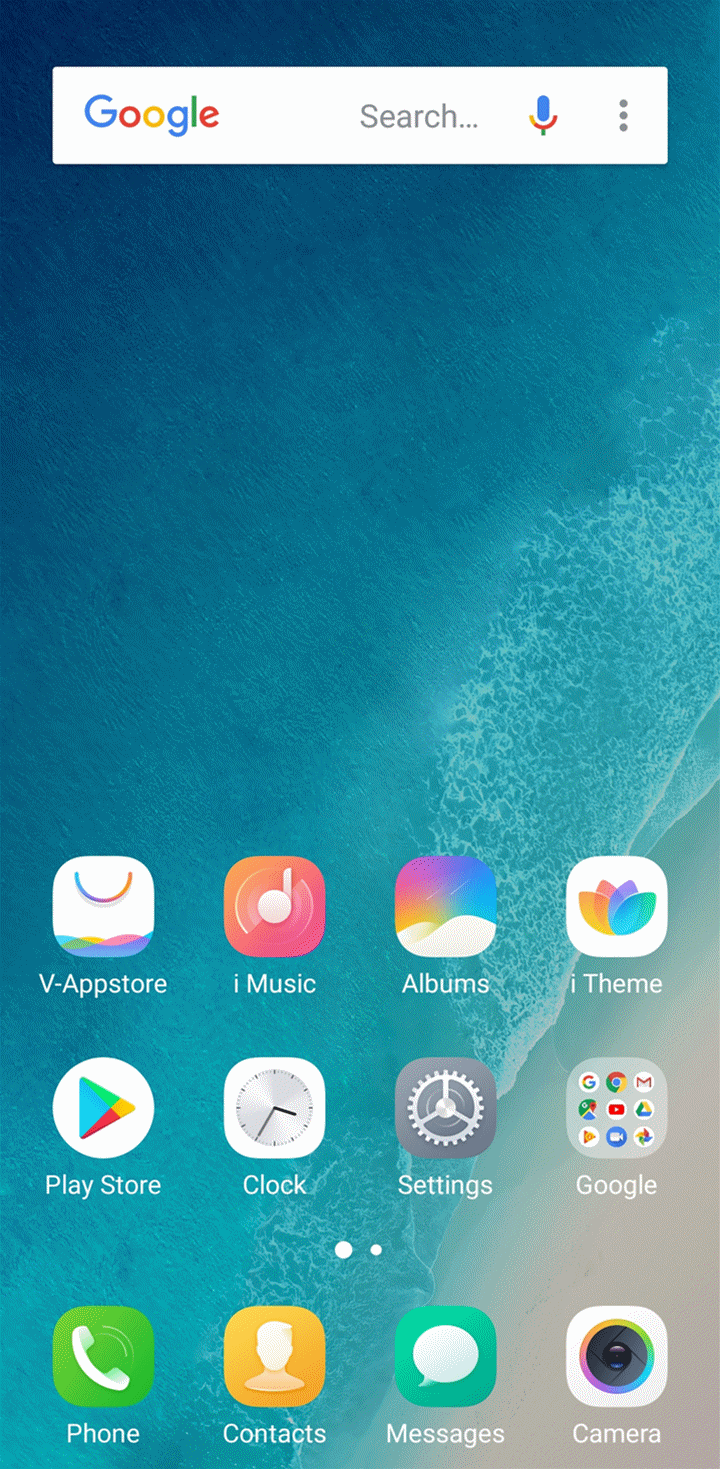
Warmly Tips: Speed up cannot close the apps which are added into Speedup Whitelist. You canslide upward the app icon in Control Center to close it manually.
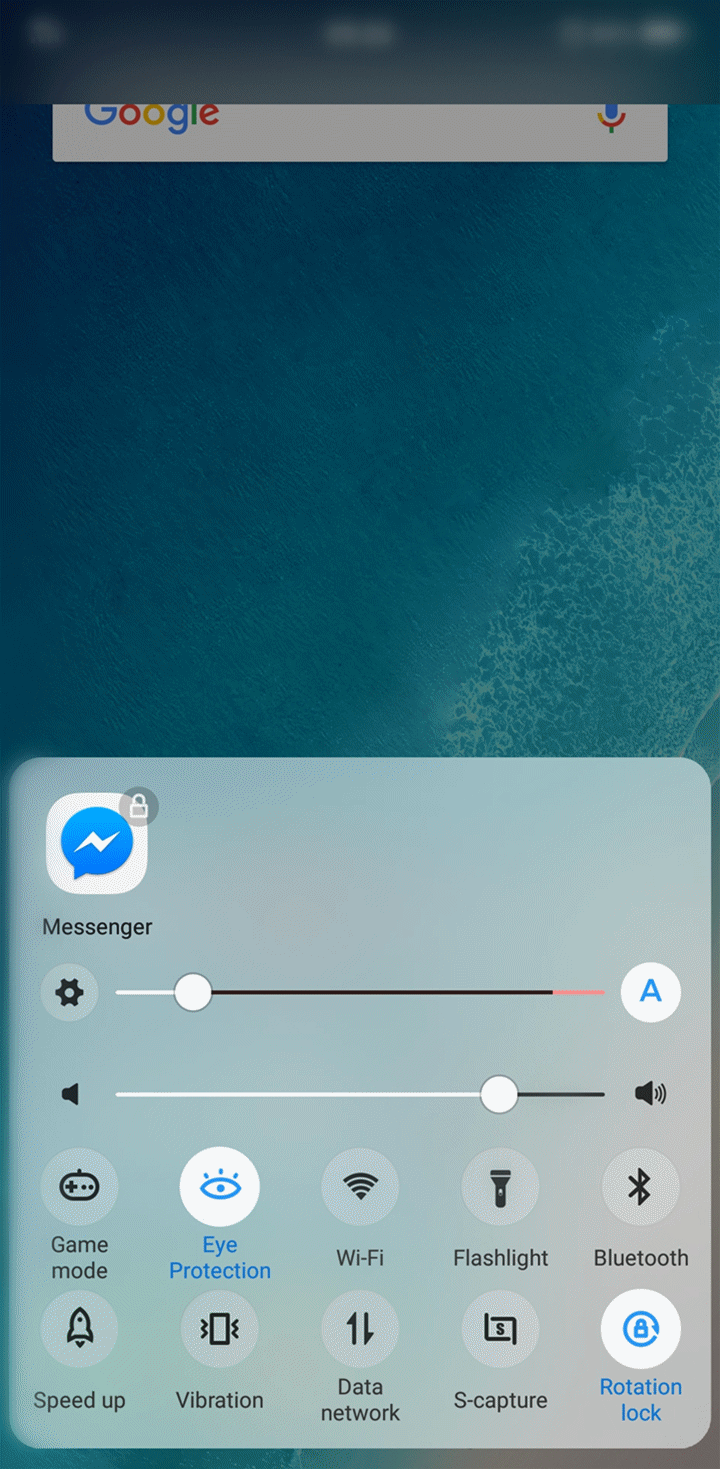
Thanks for showing interest in V15 Pro and V15. They are different in some specifications and features. Details are below:
Specifications:
- Size: The screen size of V15 Pro is 6.39 inch. The screen size of V15 is 6.53 inch.
- Screen: V15 Pro uses the Super AMOLED screen. V15 uses the IPS screen.
- Fingerprint: V15 Pro uses In-Display Fingerprint Scanning. V15 uses Rear Fingerprint.
- Processor: V15 Pro is powerwed by Snapdragon 675AIE. V15 is powered by MTK 6771T.
- Camera: V15 Pro uses 48MP Quad Pixel Sensor(12M HD main camera). V15 uses 12MP(2PD) main camera.
- Battery: V15 Pro has a 3700mAh battery. V15 has a 4000mAh battery.
- Bluetooth: V15 Pro supports Bluetooth 5.0. V15 supports Bluetooth 4.2.
- SIM Slot: V15 Pro uses Dual SIM Slot(It still has an SD slot). V15 uses Triple SIM Slot.
Features:
- Face Access: V15 Pro supports Face Access. V15 does not support it.
- Face beauty for video call: V15 Pro supports Face beauty for video call. V15 does not support it.
- Always on Display: V15 Pro supports Always on Display. V15 does not support it.
