Touch Your Heart
Please don`t worry, you can follow these steps to remove the virus on your phone:
1. Enter i Manager(i Manager 5.0 version supports to scan virus) or download & install the third-party antivirus apps such as AVG AntiVirus FREE for Android to scan virus;
2. Uninstall the apps downloaded from unknown sources;
3. Go to Settings>More settings> Backup & reset>Erase all data. Please back up your data before you do this step;
4. Enter *#*#001#*#* on the dial pad, find the "is_root=?". If is_root=1, you can flash the firmware to recover the system of your phone;
Warmly Tips: Do not click the unsafe links sent by others.
For Funtouch OS 3.0 and higher version, you can go to Settings>More settings>App manager(Applications>Installed)>click the app>Permissions to manage the authority for the apps.
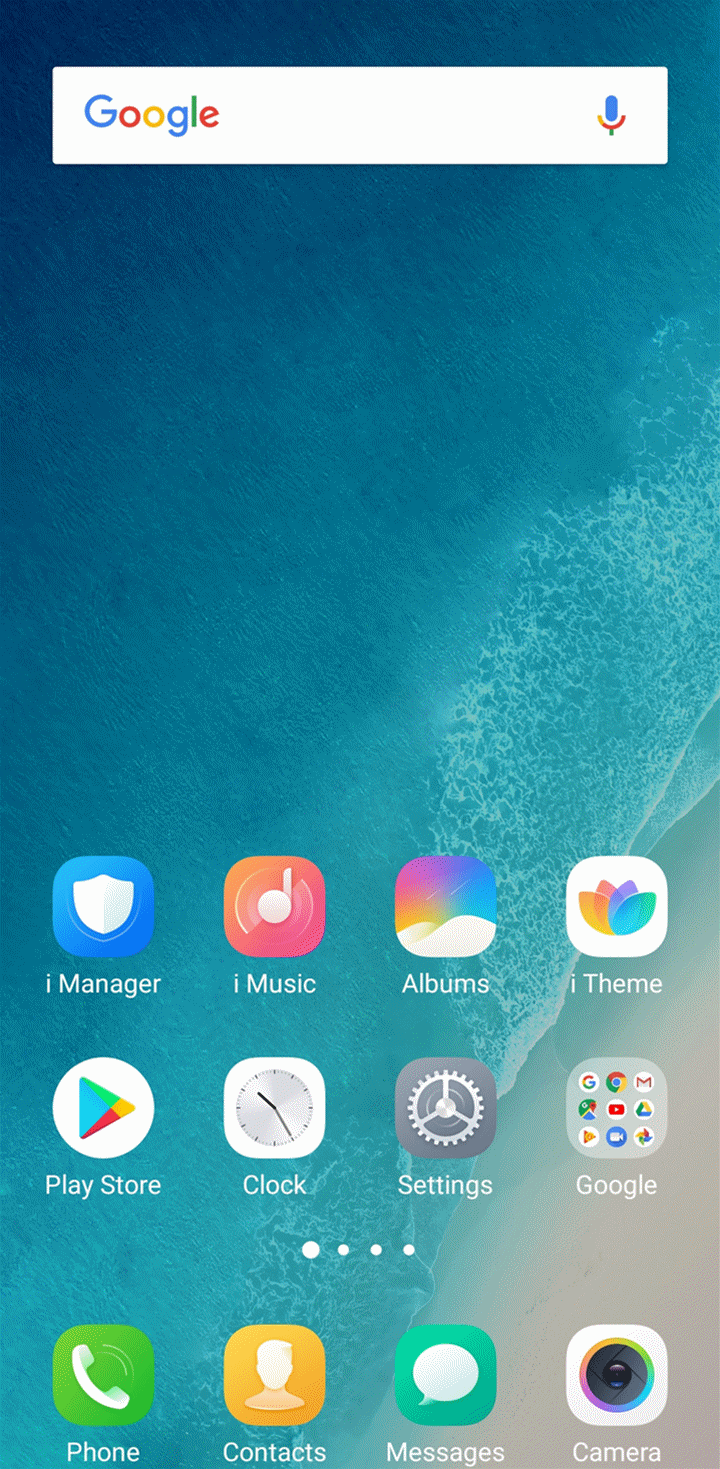
For Funtouch OS 2.5 and lower version, you can enter i Manager>App manager>Authority manager to manage the authority.
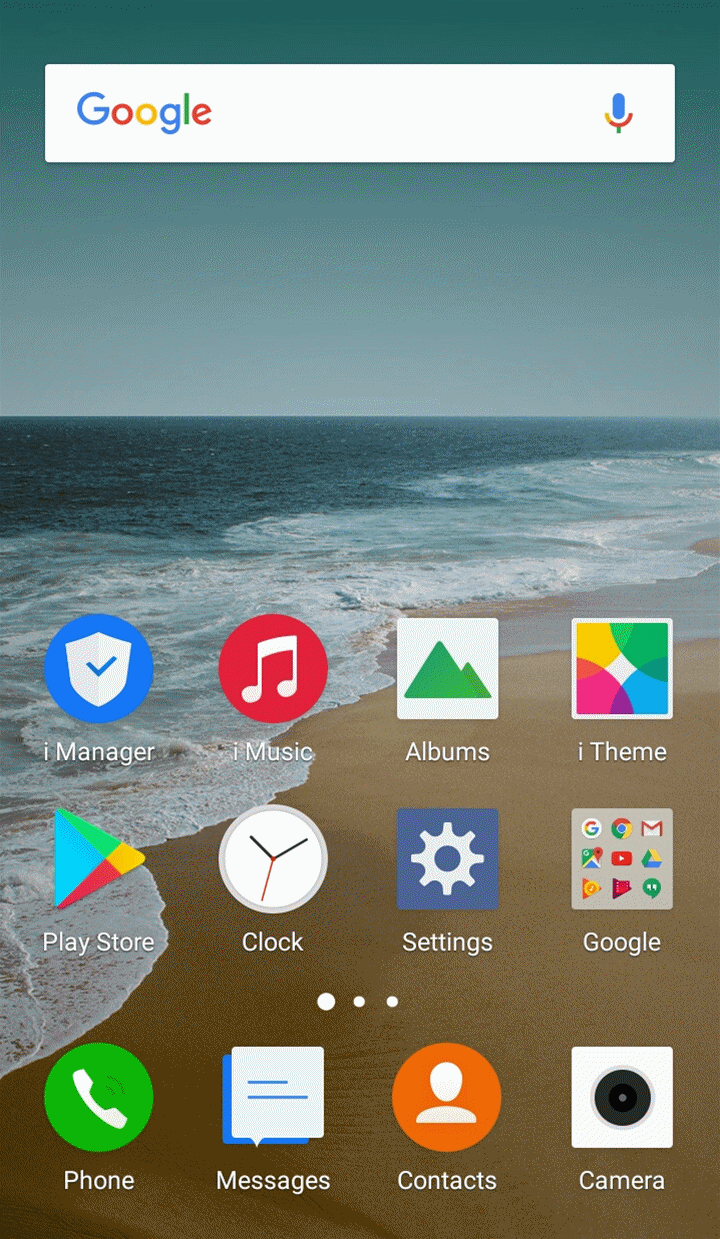
1. Enter your phone with screen lock password rather than Visitor mode;
2. The visitor password is linked to the screen lock password and will be cleared automatically when you remove the screen lock password or change its type;
3. You can also go to Settings>(More settings>)Security>Visitor mode>Change password, tap clear on the upper right corner to change or wipe visitor mode password manually.
Which password is required to be entered when performing "Restore all settings" or "Clear all data"?
The unlock screen password is requested to be entered when you perform "Restore all settings" or "Clear all data".
Our phones with Android L(5.0) and higher version support Google Pay. You can download it from Play Store and Set it up. However, if you want to make purchases in stores, your phone must have NFC, and NFC is turned on. Your phone must also have HCE.
Warmly Tips: Our phones do not support NFC currently.
Please be kindly informed that our phones do not support these features.
1. Make sure your phone is running Android Lollipop (5.0) or higher;
2. Download Google Pay from Play Store;
3. Open the Google Pay app and follow the setup instructions:
 When you’re asked to, add a card.
When you’re asked to, add a card.
 You may be asked to set up a screen lock on your Android device. Google Pay works with PIN, pattern, password, fingerprint, or retinae scanning screen locks. It won’t work with screen locks like Smart Unlock or Knock to Unlock.
You may be asked to set up a screen lock on your Android device. Google Pay works with PIN, pattern, password, fingerprint, or retinae scanning screen locks. It won’t work with screen locks like Smart Unlock or Knock to Unlock.
 To make purchases in stores: Make sure your device meets software standards, has NFC, and NFC is turned on. Your phone must also have HCE.
To make purchases in stores: Make sure your device meets software standards, has NFC, and NFC is turned on. Your phone must also have HCE.
 Go to Settings>More settings>NFC, turn NFC on. Then click Tap & pay>Payment default, set Google Pay as the default payment app.
Go to Settings>More settings>NFC, turn NFC on. Then click Tap & pay>Payment default, set Google Pay as the default payment app.
You can use Google Pay to:
1. Check out on Google products like Photos and Play.
2. Make quick and easy purchases with your phone in stores(Android only), in apps, or on websites(Available in some countries).
3. Send or receive money from friends and family (US/UK only).
For Funtouch OS 3.0 and higher version: Go to Settings>Fingerprint, face and password(Face and password)(Fingerprints and passwords)(Security)>Privacy and app encryption, touch Disable privacy password to disable it. At the same time, the File safe is disabled.
For Funtouch OS 2.6 and lower version: Go to i Manager>App manager>App lock>tap Settingsat the upper right corner, then turn off Enable private space. The Privacy space and app lock is disabled at the same time.
