While Google & shopping websites depend on your activity to give you a customized experience, we understand how the advertisements & banner notifications can be very annoying. Automatic videos or audio clips and pop-ups from rogue pages are some of the malicious tricks to get you followed and lure you into buying.
If you are also annoyed by such websites that cover the entire display of your phone, this article will give you some tips on how to stop pop-up ads on an android phone. We will guide you to some ad-blocking tools that can improve your experience.
Block Pages And Pop Up Ads In Chrome
A few years ago, Google announced that it will block all flash player enabled ads on the website. So, if you are still viewing any website with the same flashy animated ads while using chrome on your android smartphone; follow these steps to combat the problem:
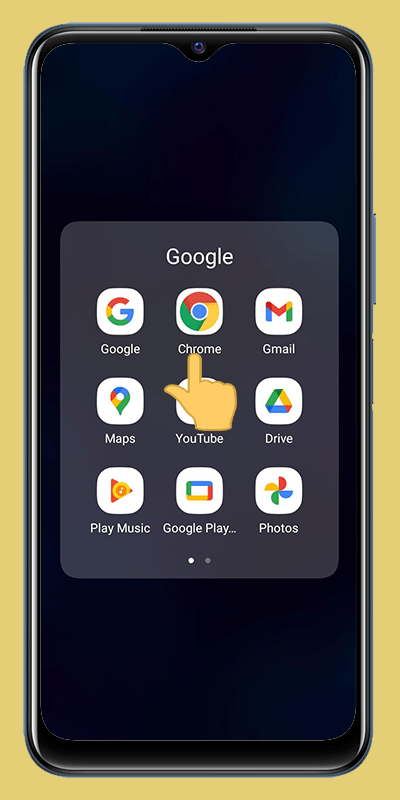
- Open up the Chrome browser.
- Tap on the Menu>Settings from the top right corner.
- Tap on Site Settings.
- Scroll and look out for the Pop-ups and Redirects, then tap on it.
- Tap on the slide to disable pop-ups on a website.
- Now, go back & tap on the Ads option and tap on the slider toggle to disable the ads that are considered “intrusive.”
Use The Lite Mode
The above done settings are is a primary step but not a complete solution for stopping the annoying advertisements from the websites. So at this step, the compression technique is helpful for a safe, easy, and not so bothersome browsing experience. However, the compression may also affect the view of the website. The steps to prevent malicious ads ruining your experience and save data, follow these steps:
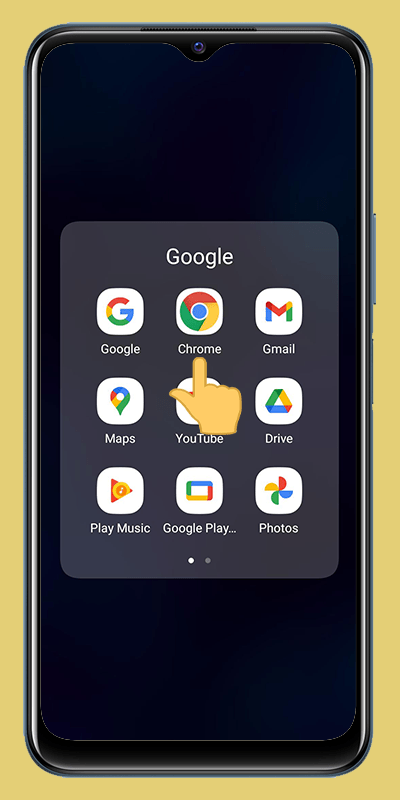
- Open the menu of the browser
- Go to settings
- Scroll down to the Lite Mode
- Tap on the toggle to activate the lite mode
Enable Ad Reject In Vivo Browser
Enable Ad Reject In vivo Browser If you are using vivo smartphones for some time now, you must be knowing that the vivo browser is the default application. So whenever you open a link from another application, chances are that you might see advertisements on this browser. So, prevent yourself from exposure of any unwanted ads by enabling ad block:
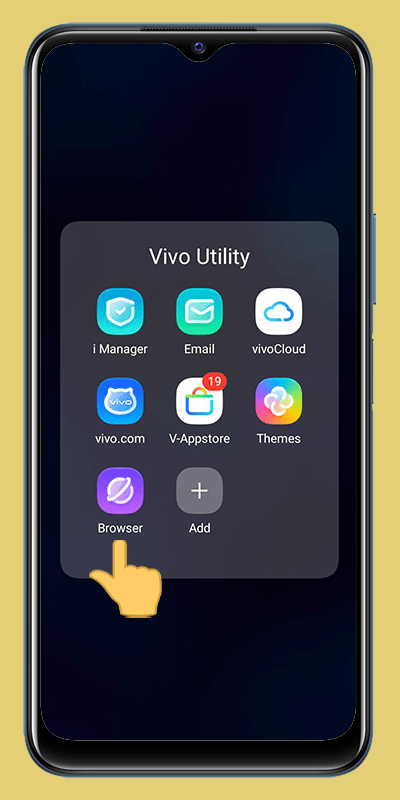
- Open vivo browser
- Tap on the menu option
- Go to Settings Scroll to Ad Reject option and turn on the toggle
- Go back to main settings and turn on the toggle of Block pop-ups
So now, as you know how to block ads on android, why not implement the same settings on your smartphone today and get an improved and better browsing experience.
Specifications
- MediaTek Dimensity 800U Processor
- 8GB RAM
- 128GB & 256GB Internal Storage Options
- Funtouch OS 11.1(Based on Android 11)
- FHD+ AMOLED Display
- 4300mAh Battery
Specifications
- Mediatek Helio G80 Processor
- 8GB + 3GB Extended RAM
- 128GB Storage Available
- Funtouch OS 11.1(Based on Android 11)
- FHD+ Display
- 5000mAh Battery
Specifications
- Qualcomm Snapdragon 870
- 8GB & 12GB RAM Variants
- 128GB & 256GB Internal Storage Options
- Funtouch OS 11.1(Based on Android 11)
- FHD+ AMOLED Display
- 4300mAh Battery




Leave a Reply